Instant messaging
One of the free services is text messaging between VirtualGlobalPhone accounts. You can initiate a chat (text conversation) with other VirtualGlobalPhone user by taping on free chat icon in the contact details view or using the shortcuts icons on the Contacts list. Another way is to start a new chat from the Chats menu and choose the destination contact.
The chat menu shows all messages in form of threads grouped by sender, similarly to the call log. When clicking on a row the conversation view opens which contain the received messages and own messages sent to this user, all shown in chronological order.
Messages are delivered instantly to the other party if only he / she is online. If you have not registered to the server (for example the application is closed), the message will be stored on the server and a notification sent though the PUSH mechanism.
When you are online all new messages from inbox are downloaded.
Delivery
Sent messages have a small icon on the right side of the bubble. It shows the message’s status and can take one of the four forms:
· Sending – it may show up only for a moment, just after you sent a message. It is visible during the time when waiting for response from the server or a timeout
· Failed – when there is no response received from the server, for example if there is network connectivity problem. Messages with this status can be re-sent by tapping on them and selecting appropriate icon.
· Sent – it means that the messages reached the server so that we can be sure that it will reach the other user when only he comes online. Also he should receive PUSH notification already
· Read – it means that the message was received by the destination user. It does not exactly mean that the user read it but for sure the message is shown as new in his chat menu.
Typing
When the other party is composing a message and you are in the conversation view, you will see a small animated picture on the top bar. When you tap the input text field the other party will see the same typing notification on his side as long as you keep the focus on the text field. It will stop when you tap on anywhere else on the screen or sent the message.
Emoticons
When the keyboard is put up, on its left side is the emoticons icon. Tap it to switch the standard keyboard to the view with a set of emoticons.
Attachments
Following types of attachments are supported:
· Picture from camera or gallery
· Short video (up to 10 seconds) from camera
· Audio note recorded from microphone (up to 30 seconds)
The attachments can be sent from the conversation view.
Geo location sharing
Another feature connected to Instant Messaging is sending geographical location. It can be a location of the sender or any location chosen by the user, for example a meeting venue. By default the map shows the current location.
In addition to the coordinates a user can send some texts within the message as shown on the below pictures.
Sending to many
A message and also an attachment can be sent to multiple recipients. What you have to do is to tap the new message icon located on the bottom bar and then in the composer view tap on the contact icon which is located next to the input field for entering phone number. The contact list will appear with additional checkboxes in each row allowing to select the addressees. The recipients can comprise of both VirtualGlobalPhone users and non VirtualGlobalPhone(SMS paid service) numbers.
The recipients will see the sender’s display name only, without any indication of other persons who get the message.
Once the file is delivered it’s erased at the server end.
Group chat
This function allows for conversing with a group or VirtualGlobalPhone users. They all see who else is in the group and messages sent from one user are received by all others. The messages are sent first to the server and then distributed to the users. Group chat allows for conversation of up to 100 participants.
When you start a new group automatically you become the group’s admin. In the first step you have to add other VirtualGlobalPhone users (from your Contacts) to the group. They will receive an invitation which they can accept or decline. When accepted they join the group chat and information about it is sent to other users which will see a message that user this and this has joined. Also when someone leaves the group chat similarly a message appears that the user has left the chat. During the chat any participant can see the current list of participants by tapping on the menu button.
The admin of the group can add new participants to the chat and remove them. He can close and delete the group chat from the server. Each group chat can have a subject which is also set by the admin.
The group chat supports all the Instant Messaging features such as deferred messages, PUSH notification, attachments and geolocation sharing.
In the dialer group chats are shown as threads in the chats list.
Group administrators
The system allows for multiple administrator members. The difference between a regular member and an administrator is that a group administrator can make admin any other member, also he can remove the admin rights from another admin member. Also, only the group admins can add new participants to the group.
Group settings
The group settings screen can be available through a menu or by tapping on the group name on the top bar, depending on the UI implementation. In that screen a user can:
· change the group avatar,
· change the group subject
· see the members list with their actual group status, i.e.: invitation pending, joined, left
· see who from the members has the admin rights
· make a call or one to one chat with any of the member by clicking on its name
· see other member profile details
· see the information on when and by who the group was created
· leave the group
· see the gallery of multimedia files exchanged in the group chat
· email the chat history
· clear the chat (only locally)
SMS
Sending short messages is a GSM service. Our VirtualGlobalPhone dialers allow for sending SMS to other mobile numbers. When you want to send an SMS to an VirtualGlobalPhone user you have to select paid SMS button instead of the default free instant messaging button. The composer and conversation screens look the same as for instant messaging with the difference that the attachments and geolocation features are not available.
Account
The Account screen aggregates information and functions related to the paid services associated with user account.
Rates
A user can choose a country from the drop down list to check the call and sms rates. The rates are taken from the tariff associated with the user’s account.