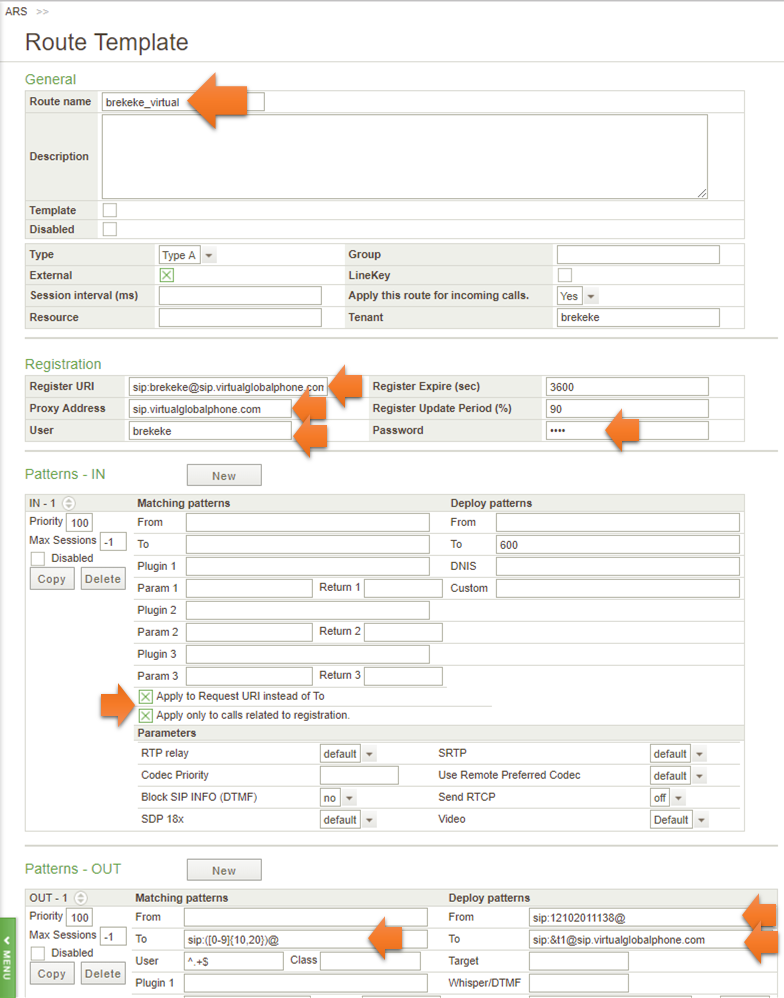This document will explain how to set up VirtualGlobalPhone in Brekeke PBX.
ARS configuration at Brekeke PBX for Virtual Global Phone
Click [ARS] menu in Brekeke PBX admintool, then click on [New Route] button and set:
[Route Name] "brekeke_virtual" or any other name
[Tenant] Set the tenant name that uses this route. *1
[Register URI] sip:brekeke@sip.virtualglobalphone.com *2
[Proxy Address] sip.virtualglobalphone.com *3
[User] brekeke *4
[Password] DemoPassword
For Inbound call:
Create new Patterns – IN at this new route, and set:
Matching patterns
[Apply to Request URI instead of To] Checked
[Apply only to calls related to registration] Checked
Deploy patterns
[To] Set the destination extension number
For Outbound call:
Create new Patterns – OUT at this new route, and set:
Matching patterns
[To] sip:([0-9]{10,20})@
Deploy patterns
[From] sip:
@
[To] sip:&t1@sip.virtualglobalphone.com
*1. Required only for Brekeke PBX Multi-Tenant Edition.
*2. Set “sip:<SIP User name>@<SIP URL>”.
*3,4. These fields can be left blank, when the address of proxy server and user are the same as Register URI’s domain and the user account.
*5. Outbound format of Virtual Global Phone:
00 CountryCode Number (example: 0016501234567)
or
+ CountryCode Number (example: +16501234567)
In the above ARS settings, we assumed that the format “00 CountryCode Number” is used.
Example of settings: