LiveAgent Integration Documentation
Incoming call Setup
1. Log in to your LiveAgent admin panel and go to Configuration as shown below.
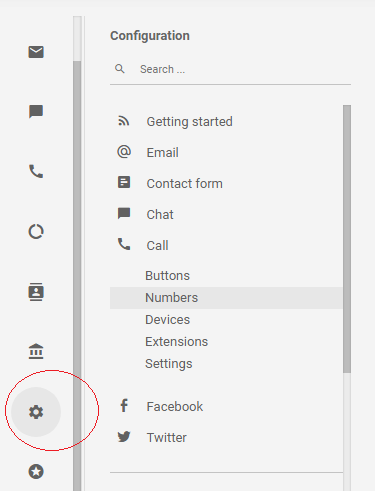
2. The first Step is to create a CALL BUTTON for your website. Follow below to create a simple one.
3. Then go to Configuration à Call à Numbers and click create to add your virtualglobalphone number.
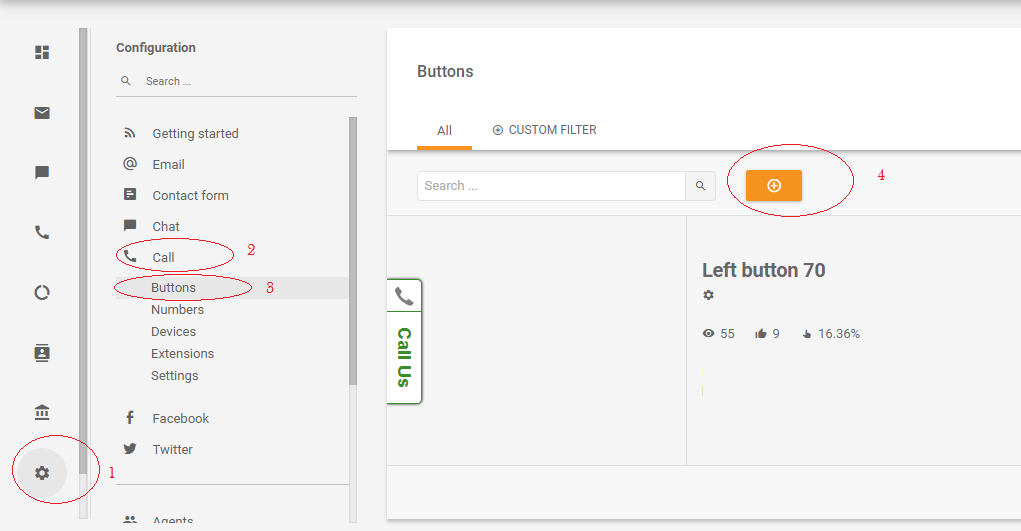
4. Look for VirtualGlobalPhone in the list and click on the Logo.
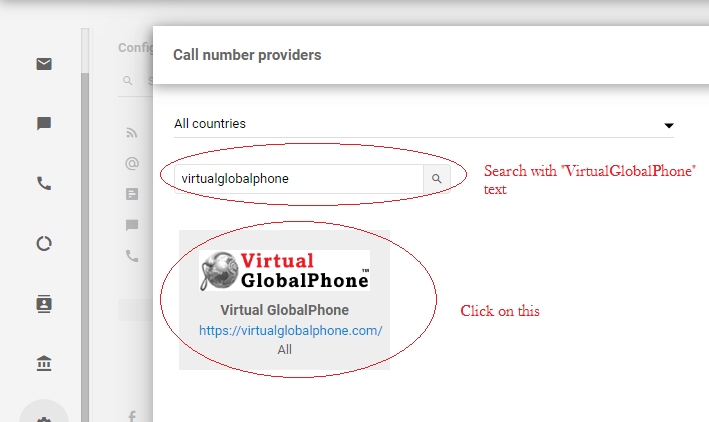
5. Enter the SIP details as shown below you can get the SIP login details from the email sent earlier from VirtualGlobalPhone (refer the screen below).
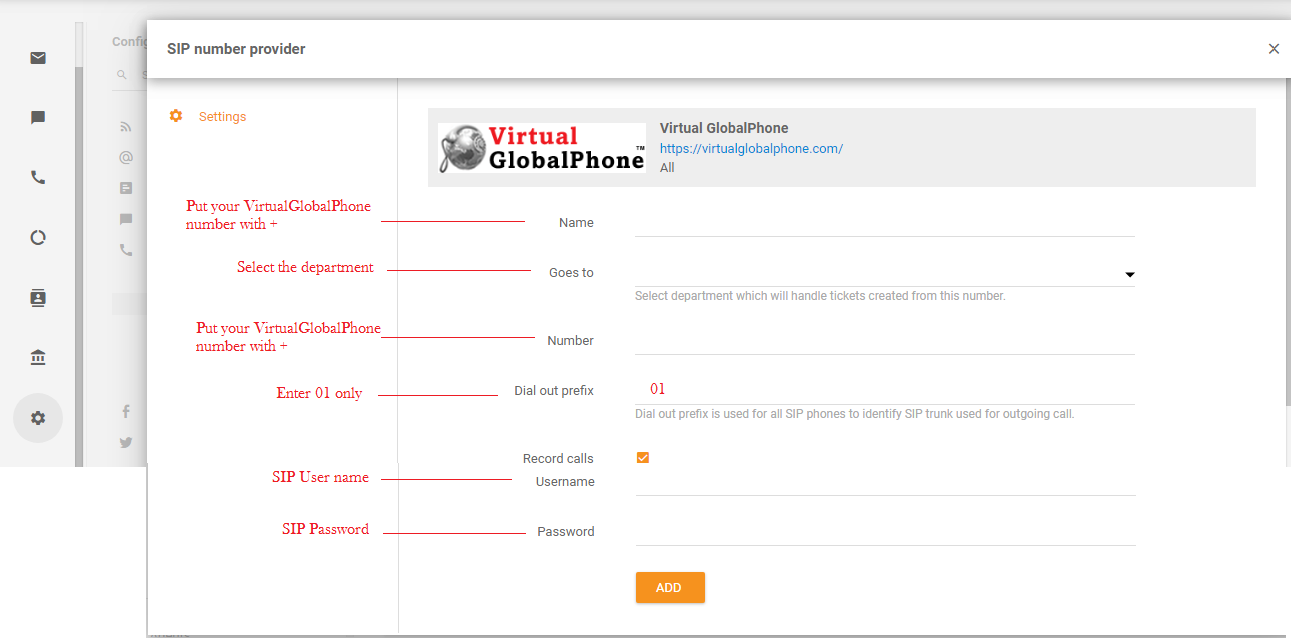
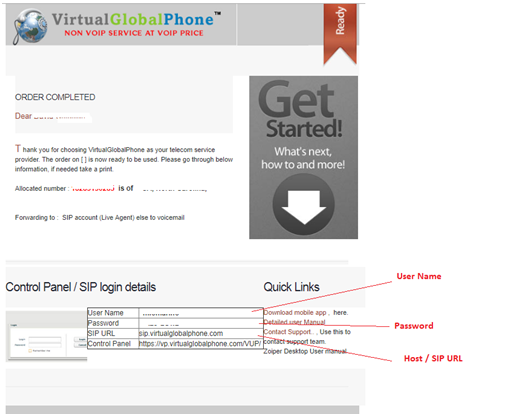
6. If you see as below, you are ready to receive the call.
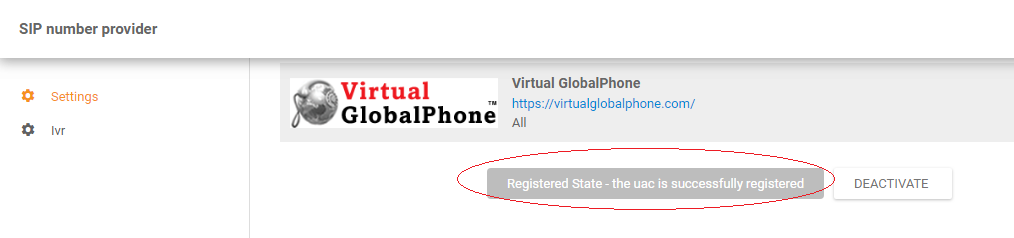
Incoming call …
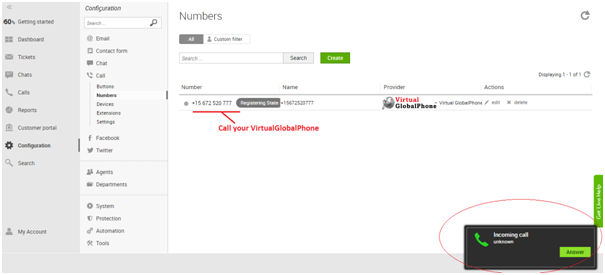
Outgoing call setup
7. For Outgoing calls go ahead and add a device / extension for your employee.
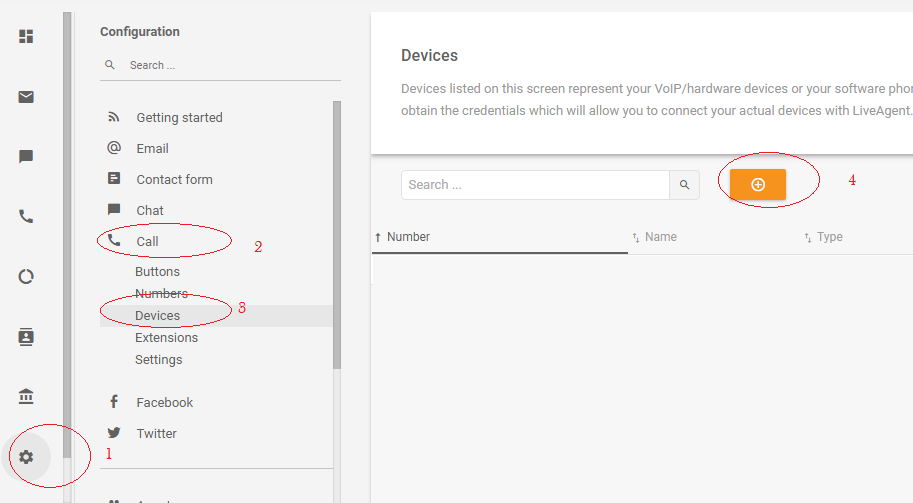
8. Enter the Extension / department details
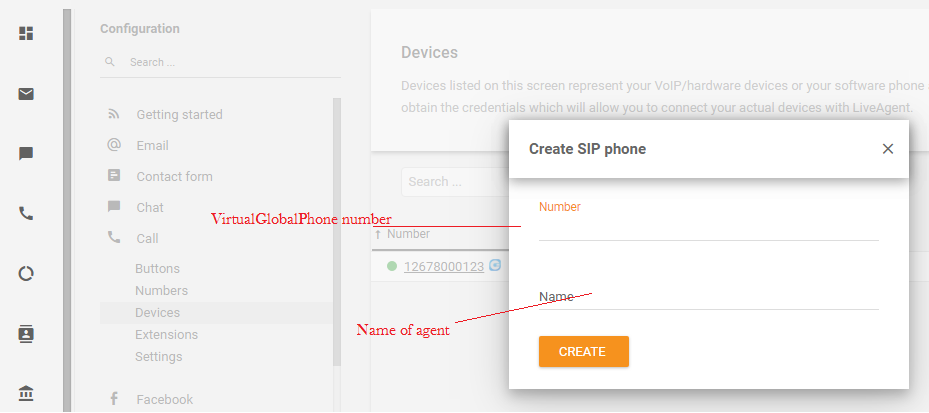
9. After adding click on the view as shown below to get the extension credential to configure the SIP device / software.
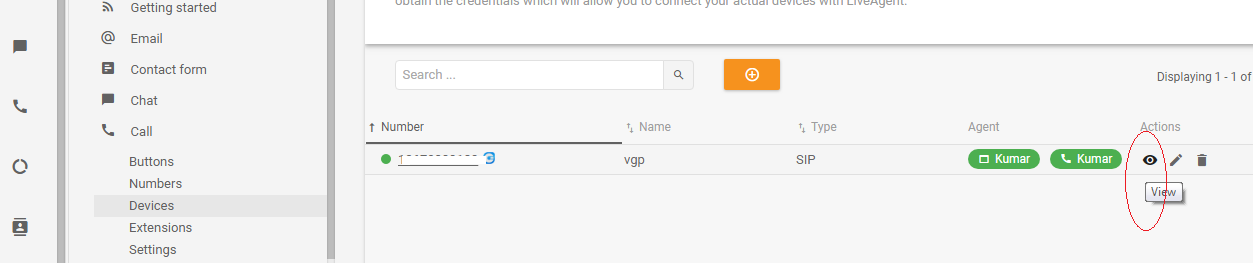
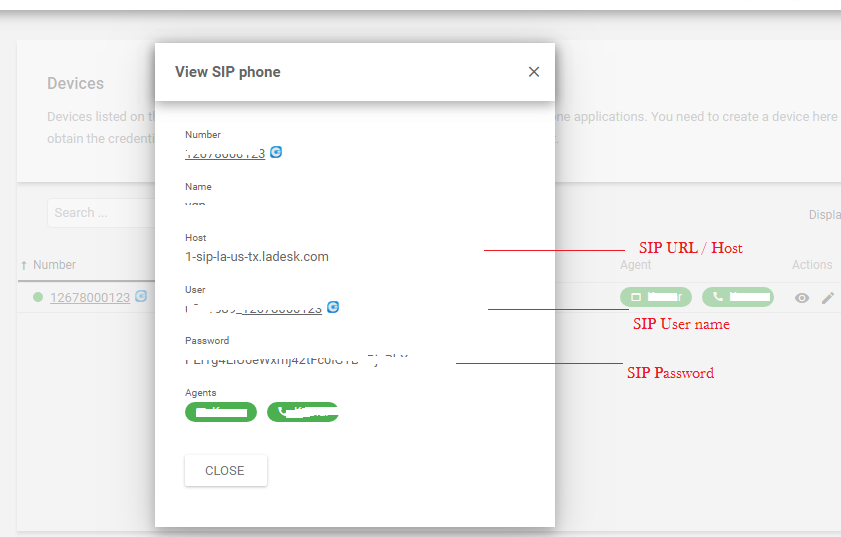
10. If the device / Software / App says ready that means you can now call!
Simply dial with 00(country code)(Number)
You can refer the above in pdf format here
Example: 001882864484 for the USA ; 006531586688 – SG or 85258086888- HK etc
If you have a further issue our support staff will be available online Chat / Call @ www.virtualglobalphone.com or email care@virtualglobalphone.com