Please note: The instructions for configuring the Cisco ATA 186 / 188 listed below apply to version 3.2.00 (041111A) of the Cisco ATA SIP software. If you are running a different version some settings and menus may be different.
| STEP 1 |
Connect your router with the supplied Ethernet network cable to the Cisco. Now connect your phone to the port labeled "PHONE 1" on the back of the Cisco. Finally plug the supplied power cable into the Cisco. |
| STEP 2 |
Wait 60 seconds after plugging your Cisco in. |
| STEP 3 |
Pick up the phone connected to the Cisco and push the function button located on the top of the Cisco. |
| STEP 4 |
Have a pen and paper ready. You will hear the welcome message, then enter 2 1 # on your phone. You will now here a message giving you the IP address of your Cisco such as - "192.168.001.010" write this number down and hang-up the phone. |
| STEP 5 |
Open a web browser on your computer such as Internet Explorer and enter the IP address you heard in step 4 as the address and then /dev (I.E. where you would normally enter www.yahoo.com). For example, the configuration page for a Cisco ATA with the IP address 192.168.1.10 is: http://192.168.1.10/dev Please note: some browsers will require you to remove leading zero's ( 0 's ) in the IP address. For example if you heard "192.168.001.010" you should change this to "192.168.1.10". |
| STEP 6 | Enter the password for the Cisco in the password field. The default administrator password for the Cisco is "admin" (without quotes). |
| STEP 7 | Click the option SIP PARAMETERS in the menu on the right hand side of the page. |
| STEP 8 | Fill up the details as shown below. |

That's it! You can now make a phone call.